Media objects
A media object is used to display media alongside text. That media can be an icon or an image and thanks to the alignment classes, it can be positioned pretty much anywhere in relation to the text.
Default media objects
Media objects are Flexbox-based so you can align the media with the text in any way you want. Start by defining an element with the class of .media-object.
| Code | Preview |
|---|---|
|
Powerful theming with Handlebars |
Inside, define your media and your text. They can be arranged in any way you want. You can have as much text as you want, you just need to make sure to wrap it in a standalone container, like the example below.
| Code | Preview |
|---|---|
|
Built-in templatesIt's super easy to get started by using one of our default templates. |
Placing the media on top.
The media can be easily placed on top, instead of on the side, like this:
| Code | Preview |
|---|---|
|
Works on smartphones and tablets |
Large media objects
Large media objects are better suited for when you want to use large media and large blocks of content.
| Code | Preview |
|---|---|
|
Integration with task management servicesTrack tasks from your favorite task management app. Ascension works great with Basecamp, Trello, PivotalTracker and 7 other services. Start integrating now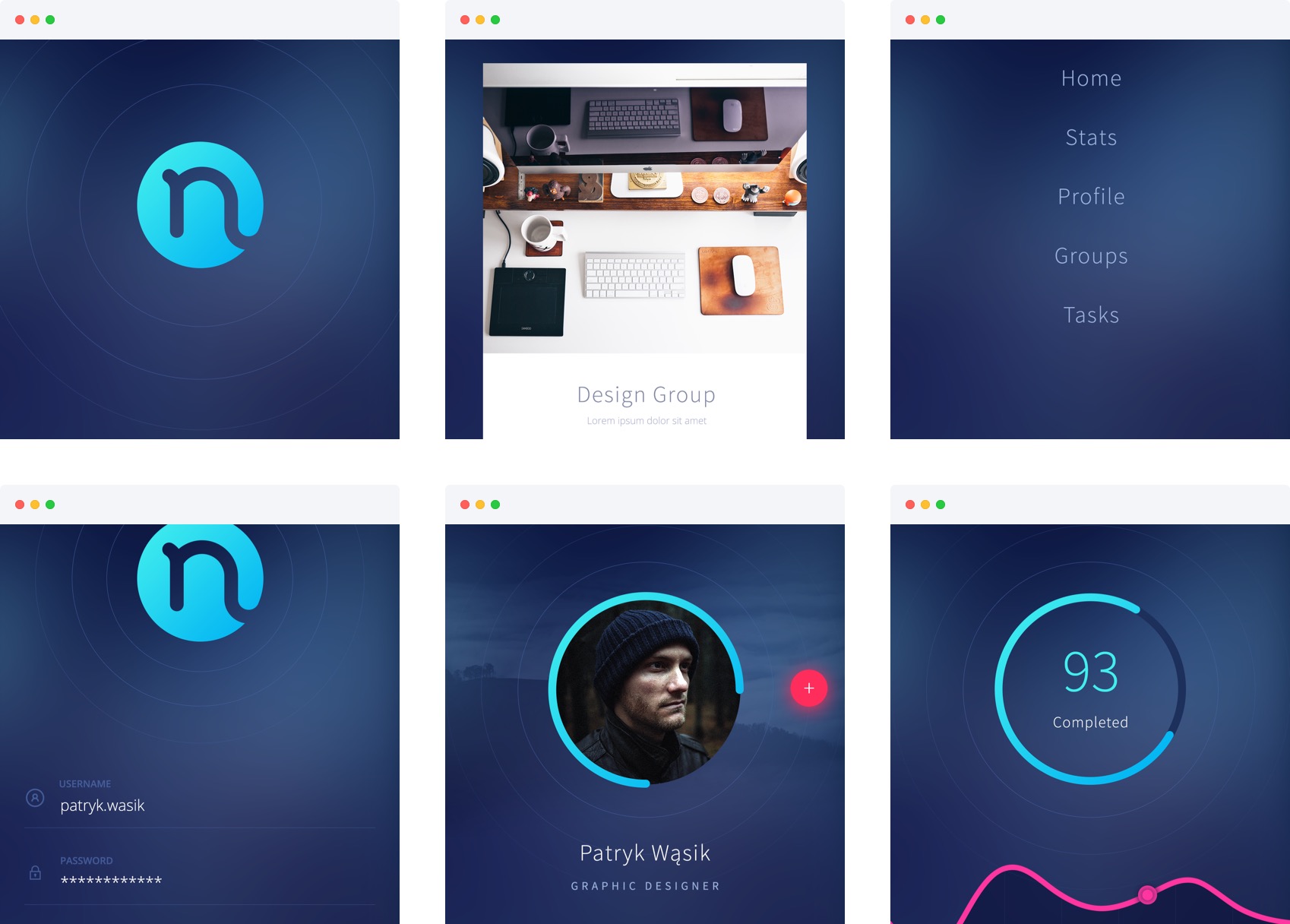
|
When working with such large blocks of content, make sure you use the classes of .content for your text and .media for your media. Then, use the alignment classes to properly position the two blocks.
